Yesterday I explained
how to access any blocked website on Google Chrome using Hola extension. Today, I'll explain you how to access any blocked website on Mozilla Firefox using Hola extension. You've to follow same procedure to use Hola extension to unblock any blocked website. The difference is the installation of Hola extension on Mozilla Firefox. But don't worry, I'm here to tell you everything in detail.
To install Hola on Firefox, download the extension from the below given link and then follow the below given steps to unblock any blocked website in your area or blocked in school/college/company.
Download Link
Steps to Access Blocked Websites on Mozilla Firefox
- As I mentioned in the previous post (How to Access Blocked Websites on Google Chrome), I'll give you an example of Facebook as it is blocked in my area temporary because of some reasons. Follow the steps given below and unblock any website on Mozilla Firefox.
- First of all Download Hola extension for Mozilla Firefox from the above given link. You can see a file named "hola_firefox_ext_1.9.354_www.xpi" will be downloaded.
- Now open Mozilla Firefox and write the URL of the website you want to access. Obviously it'll not load since it's been blocked. You will see the requested page will not load and you'll get error as you can see in the below image.
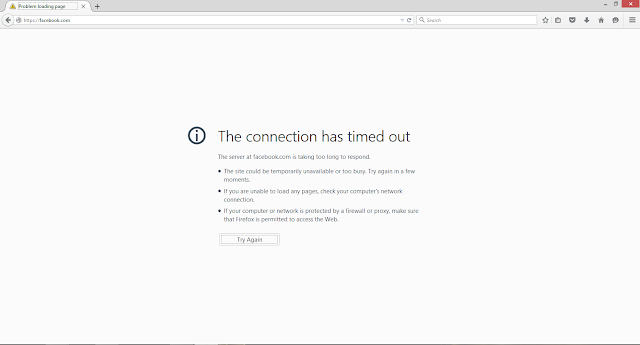 |
| Blocked website URL will show you this error |
- Open a new tab and click on Menu button and there go to "Add-ons" option . You can refer the image given below.
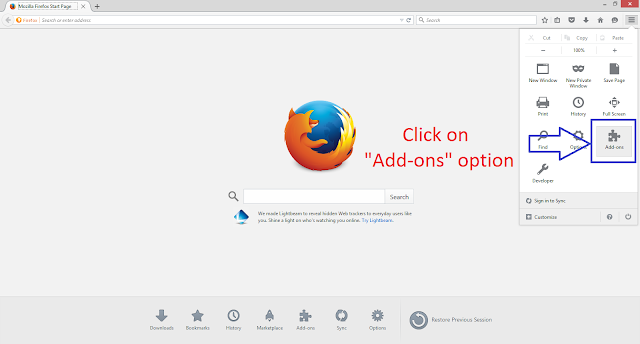 |
| Go to Add-ons setting page |
OR
You can also write about:addons in the address bar, it will also open the add-ons setting page.
- Now on the Add-ons setting page, click on the setting(gear icon) and select "Install Add-on From File..." option as shown in below given image.
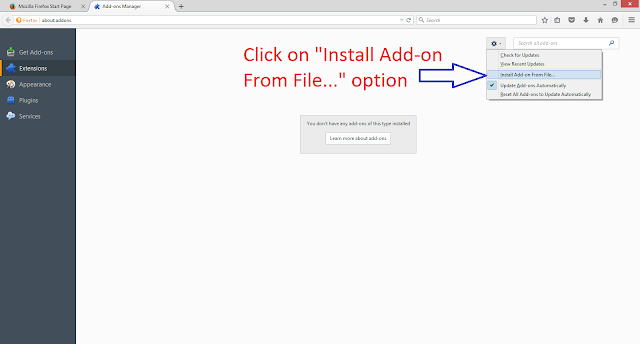 |
| Add-ons setting page |
- Now a window will pop-up to "Select add-on to install". There you've to select the downloaded file "hola_firefox_ext_1.9.354_www.xpi" path and click open. See the Image below.
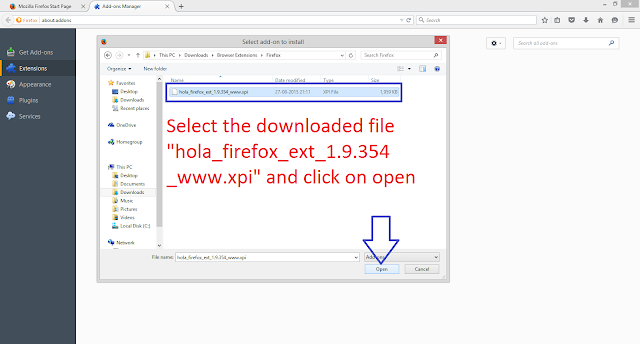 |
| Select the path of the downloaded extension file |
- After that, Firefox will ask you whether you want to install "Hola Better Internet" extension. Simply click on "Install" button as shown in image below.
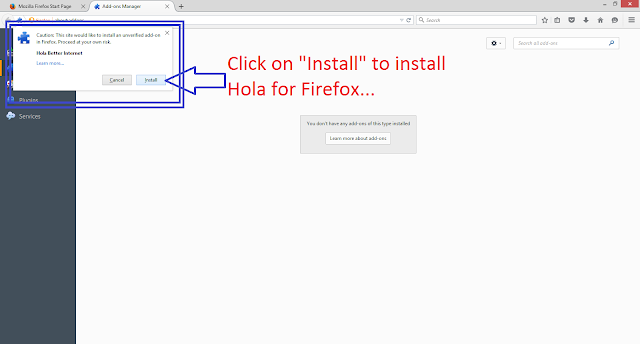 |
| Firefox will ask you whether you want to install Hola extension |
- After clicking on "Install" button, it'll install Hola Better Internet extension to you Mozilla Firefox browser. Just like the below image suggests.
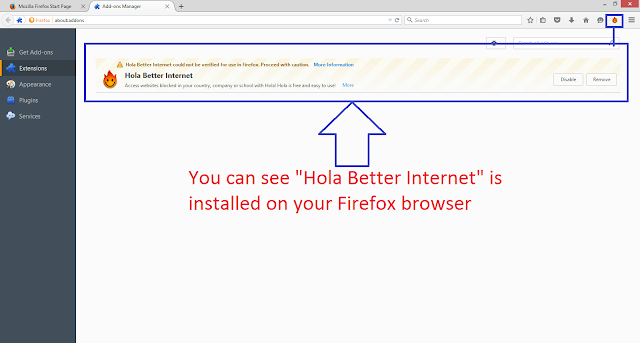 |
| Hola extension is installed on Mozilla Firefox |
- Now you can see Hola extension left to the menu icon. Now write any website URL that has been blocked. Wait till Firefox say "The connection has timed out". Once it shows this error, click on Hola extension and select any country from that list as shown in below image.
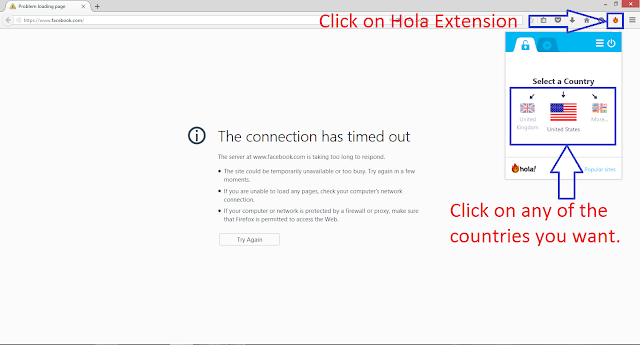 |
| Click on Hola extension to access that website from another country |
- That's a magic! You can see the website blocked in your area or blocked by school/college is accessible. The Hola extension shows the flag of the country from which you are accessing the website. See the below figure.
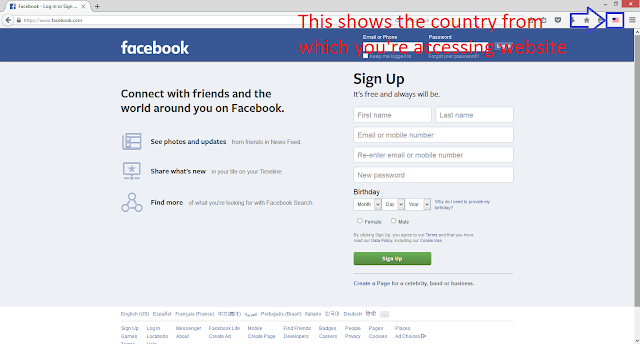 |
| Blocked website is accessible using Hola extension |
That's it! Now you can access any of the website doesn't matter if it's blocked or not. You can access them anytime and anywhere you are using Hola extension.
Still having problems? Post your problem in comment box.
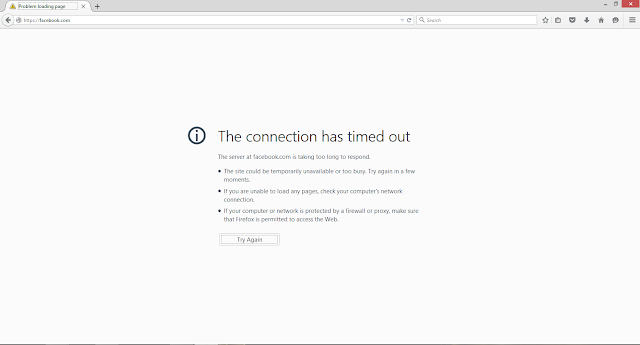
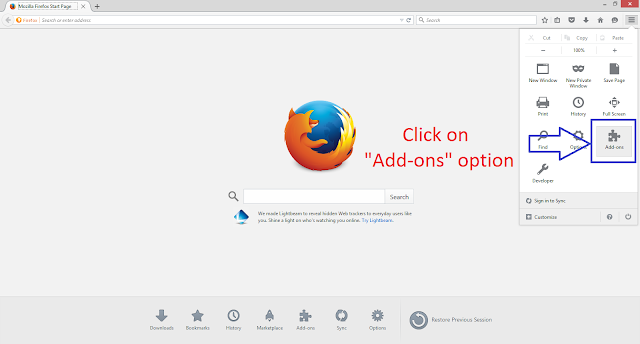
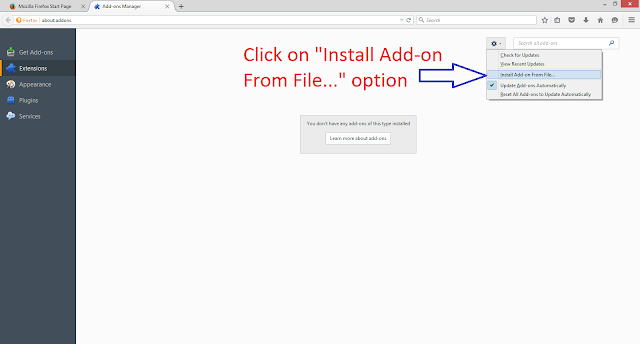
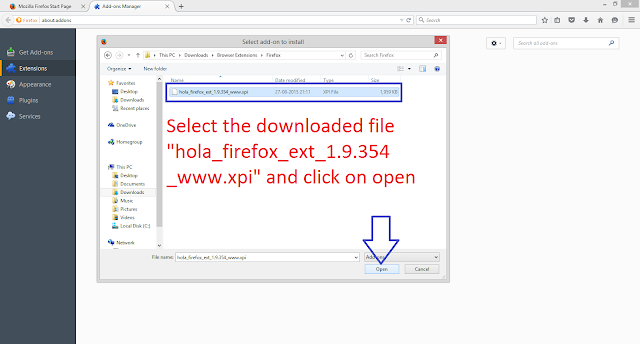
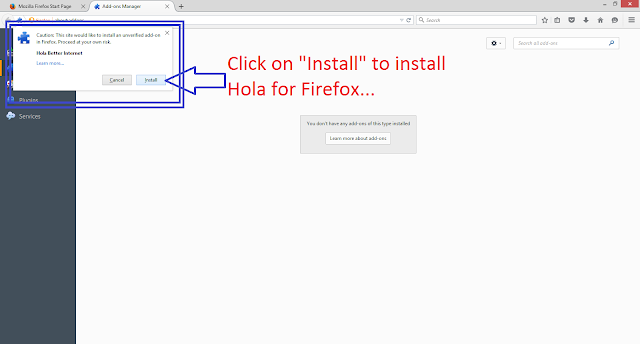
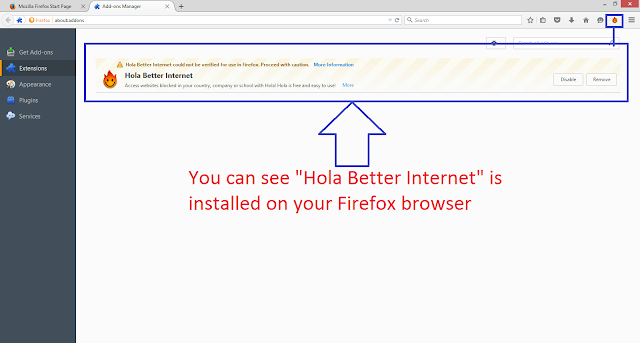
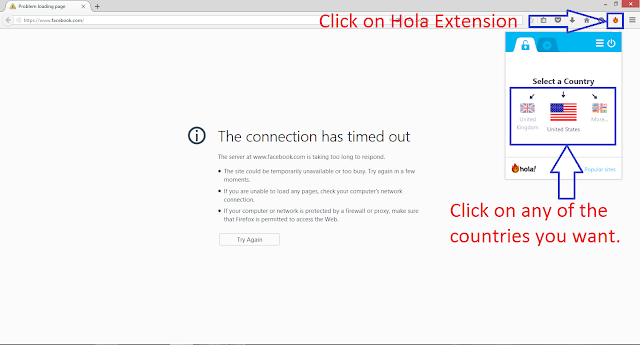
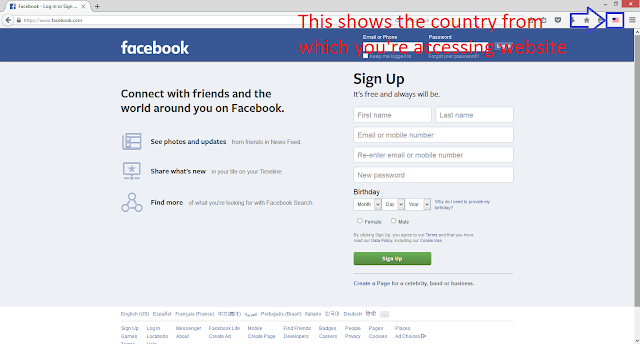

![[Solved] - How to play EA Sports Cricket 2007 in Full Screen on Windows 7, Windows 8 and Windows 8.1 [Solved] - How to play EA Sports Cricket 2007 in Full Screen on Windows 7, Windows 8 and Windows 8.1](https://blogger.googleusercontent.com/img/b/R29vZ2xl/AVvXsEh-rYkh6DZBLwb58isbKDyaBuIcf8gil5c-4X8uD3mY416_bNIqoSy7J8f29Ixn5Cn9OCNxFPhARMFZgkxJMzCHVY2ttKjjcljI7GN2U-v_4vIhONuVKadhm7rbzaaTpGu7lpX7LrpDIpI/s72-c/ea+cricket+2007.jpg)
![[Solved] - How to Activate Microsoft Office 2010 - Microsoft Office 2013 Professional Plus using KMSPico [Solved] - How to Activate Microsoft Office 2010 - Microsoft Office 2013 Professional Plus using KMSPico](https://blogger.googleusercontent.com/img/b/R29vZ2xl/AVvXsEhi3Or1vpaZ4wxj5jAYulwGmYAiP-k6GkRYC-DpMACJRhJHePpRrl1QnXICx5OSFK8-t_BhhyTTLSeJbP02fvL_aXVhz64sPa_U_Lw8QdaQP0FCgHLBhrtG4gxnfQP-n0fHSGobj_Ntalg/s72-c/KMSPico.png)
![[Solved] - How to Activate Microsoft Office 2010 - Microsoft Office 2013 Professional Plus using Microsoft Toolkit [Solved] - How to Activate Microsoft Office 2010 - Microsoft Office 2013 Professional Plus using Microsoft Toolkit](https://blogger.googleusercontent.com/img/b/R29vZ2xl/AVvXsEgvUOS4yi5yElruwb7AYTx3nZo6Hp0RwZV3pvvpczXHqt3J-AKj6aSMQw3wH8Pl5UZuW9RZf-B8BBVVSl6yvK_bltkGHXVCpcJpVRVAYA53hbv75RBXYf5sCROaX8x_BiJtfPiku7KZiAQ/s72-c/Microsoft+Toolkit+Logo.jpg)

![[Solved] - How To Activate Microsoft Office 2010 - Microsoft Office 2013 Professional Plus using KMSnano 24 [Solved] - How To Activate Microsoft Office 2010 - Microsoft Office 2013 Professional Plus using KMSnano 24](https://blogger.googleusercontent.com/img/b/R29vZ2xl/AVvXsEhskbKi5ebaGZXuxwNsImXFzarc88zP6JdzPTZX2-TI0U2Z5R1dyOLFVLidtzek6oE9ML1O8EGPBmkxv645OJ9OA95zSSKGpDKBJ-lQf_t81S4sT3Kq3kyKnUT3sMeFoKD_mKruTq_K9H4/s72-c/KMSnano.jpg)
![[Solved] - How to solve Limited Access problem while connecting to Wireless LAN (WiFi) or LAN connection with BSNL Broadband on Windows OS with Video Tutorial [Solved] - How to solve Limited Access problem while connecting to Wireless LAN (WiFi) or LAN connection with BSNL Broadband on Windows OS with Video Tutorial](https://blogger.googleusercontent.com/img/b/R29vZ2xl/AVvXsEi53ZWOhnDxxpjT-e9cmDDEc-Zh8M_sZuEOJ7ISqmtrjbXuDtZUHSzh3B4zUf2Uw7DPuEdHM49X4hJGOk1sLdBN_anSs_C54imS4A0NgTI_bW6sJOhVis3-EcyjjADpSIYCftk6-Z5b8AA/s72-c/WiFi.png)
![[Solved] - How To Remove Shortcut Virus From Computer/USB/External Hard Disk Permanently Using CMD [Solved] - How To Remove Shortcut Virus From Computer/USB/External Hard Disk Permanently Using CMD](https://blogger.googleusercontent.com/img/b/R29vZ2xl/AVvXsEhWH2mBD-srsx-64XGWFi-Nmzn-k_xNixezKrfo67D3h1X5Hh_fKihfXHqVzIsslvHbcuyRmGgxjLRM1cowZd1_WQhie47B2NpwrudruYCc9ZlVY1vja0V-nvl6RdcSZIlxCPopVMULDh8/s72-c/Shrort-cut-virus.jpg)
![[Solved] - How To Remove Unwanted Advertisements From uTorrent Free Version [Solved] - How To Remove Unwanted Advertisements From uTorrent Free Version](https://blogger.googleusercontent.com/img/b/R29vZ2xl/AVvXsEhM4RQS0iUfb_AUI6hz_ld3sqKCe5dVU6wD38NpSKQeaqDXGZ5CoyffZeJZ-jiTTOFADqTD7-kdIeS7gZUp3sP8DUlTpvZSR5aOvmbXPl2iMKZMTIXYH3sxN8QWBcZDgSpAo3Iy6SxkWL4/s72-c/uTorrent_Editions.png)
![[Solved] - How To Access Any Blocked Website on Mozilla Firefox Anywhere Anytime Using Hola (VPN based) Extension [Solved] - How To Access Any Blocked Website on Mozilla Firefox Anywhere Anytime Using Hola (VPN based) Extension](https://blogger.googleusercontent.com/img/b/R29vZ2xl/AVvXsEiNdz31q5KcgfKbuLZmZ0rbX1RjJDMXYug_u1hLqxO6VRaRTErbQd8qVvtMk8tsamAWuyaUKhjgkKc72uomVjEoqSe5H5s5eveKwV4-cHTe3PJk9nYeXWw1_jdtfXeNimRMPx0PRW5Yik8/s72-c/blocked-site.jpg)
0 Comment to "[Solved] - How To Access Any Blocked Website on Mozilla Firefox Anywhere Anytime Using Hola (VPN based) Extension"
Post a Comment